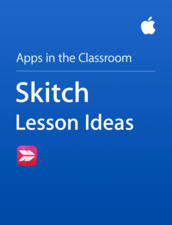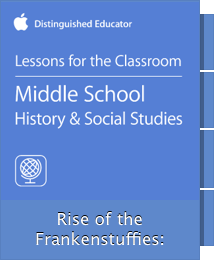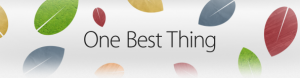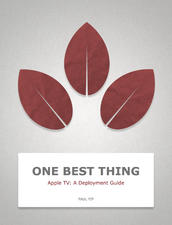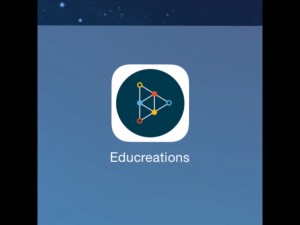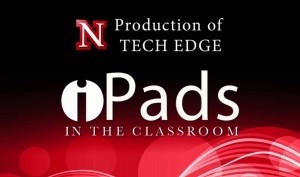For this project I looked at a collection of lessons under the iTunes U app. This collection called Inspiring Lesson Ideas, is a variety of lesson plans for all different topics from History to English. Created by Apple Distinguished Educators each lesson plan contains an outline, instructional strategies, a list of materials including videos, images and apps and is set up ready to be integrated into your classroom.
There are 30 different lessons in this collection and a few interesting ones include iPad integration in Elementary Education, Of Mice and Men and Rise of the Frankenstuffies: The Industrial Revolution.
To get to this collection on your iPad you need to first download iTunes U from the app store. Then after opening up iTunes U click on the “For Educators” bookmark. This will open a variety of collections and sub-categories but are all clearly labeled and you can explore to your hearts content.
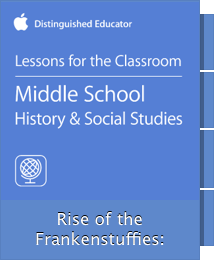
The one I chose to review was Rise of the Frankenstuffies: The Industrial Revolution. This lesson looks at the industrial and agricultural revolution in a interesting twist. The teacher introduces the concept of steampunk and how it relates back to the industrial revolution and has the students reading a collection of three fiction books relating to the steampunk genre and as well includes a project that has the students using iMovie and a green screen to make their own movie. Included with this lesson is a list of materials you will need to be able to teach it including links to the books needed (Goliath, Behemoth, and Leviathan by Scott Westerfeld), links to videos and web links, documents needed (guided notes, handouts, readings) and finally apps needed for the whole lesson. A few of the apps needed are pretty basic and ones that I have discussed before like explain everything: interactive whiteboard, and also keynote, google docs and pages. One interesting app that is used is called Showbie-Paperless Classroom.

Showbie is an app for making your classroom completely paperless. You can assign, collect and grade all the students work on the IPads and allows students to be able to show creativity by submitting things from other apps through Showbie. I will be doing Showbie in an upcoming app review so stay tuned.
So back to the lesson. It is for a middle school level social studies class, it is intended to raise student knowledge in the industrial revolution and what changes it brought to the world as well as teaching students video production. Students will also create a “Frankenstuffie” or a hybrid stuffed animal and make a video about its creation to show understanding into steampunk and the industrial revolution, this shall be done by students sewing together three-four parts of different stuffed animals together and then explaining how technology and their DNA mixed together. We first do an introduction into the industrial revolution and set the scene, and then the creator of this lesson recommends doing the stuffed animals at this point to allow for students to have a blank slate before reading the books. Then students will read the books, between each book their will be a mini lesson about power and transport, mechanization and the Agricultural Revolution. Following the books and mini lessons students will finish doing their stuffed animal projects (the videos and outlines). And ending in a final rap up and watching the videos. This is one example of the video presentation.
These lessons have a lot included in them and are very accessible to everyone, every single lesson is free. Though some of the materials that are shown may cost money like in this case the books. These are very helpful and resourceful for all teachers who need a quick lesson or an idea to go on for a topic in any type of classroom.